If you are looking for new cinematic effects for Adobe Premiere Pro, you are at the right place. Here I am giving you 6 Ink Transitions presets absolutely free. Also watch the tutorial of how to add these Ink Transitions presets in Adobe Premiere Pro.
Before watching the tutorial video let me tell you the steps here –
Step #1: Download the preset files from the download link mentioned in the video description.
Step #2: Import the files into your project after opening Adobe Premiere Pro.
Step #3: Select two video footage. Put those two footage in two different tracks.
Step #4: Drag and drop one of the Ink Transition presets and place it above the first clip and align it with the second video clip.
Step #5: Then go to effect tab and search for Track Matte Key. Then drag and drop the effect into the first video clip.
Step #6: Go to the effect control tab and select the matte track number where you have added the ink transition effect, from the drop down.
Step #7: Then select Matte Luma from drop down as composite using.
Step #8: Check the reverse box
So, that’s it, you are done now. Just see the effect how it looks like.
Watch the tutorial of how you can add Ink transitions in your video using adobe premiere pro
Subscribe to our channel to get more videos like this: YouTube Channel
























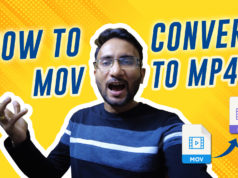


![How to Cinematic Color Grade in FILMORA [Tutorial] how to cinematic color grade in filmora](https://www.topfivebuzz.com/wp-content/uploads/2022/02/how-to-cinematic-color-grade-in-filmora-238x178.jpeg)

























![A Ticket to BUDAPEST [Travel Video]](https://www.topfivebuzz.com/wp-content/uploads/2019/03/maxresdefault-1-300x160.jpg)